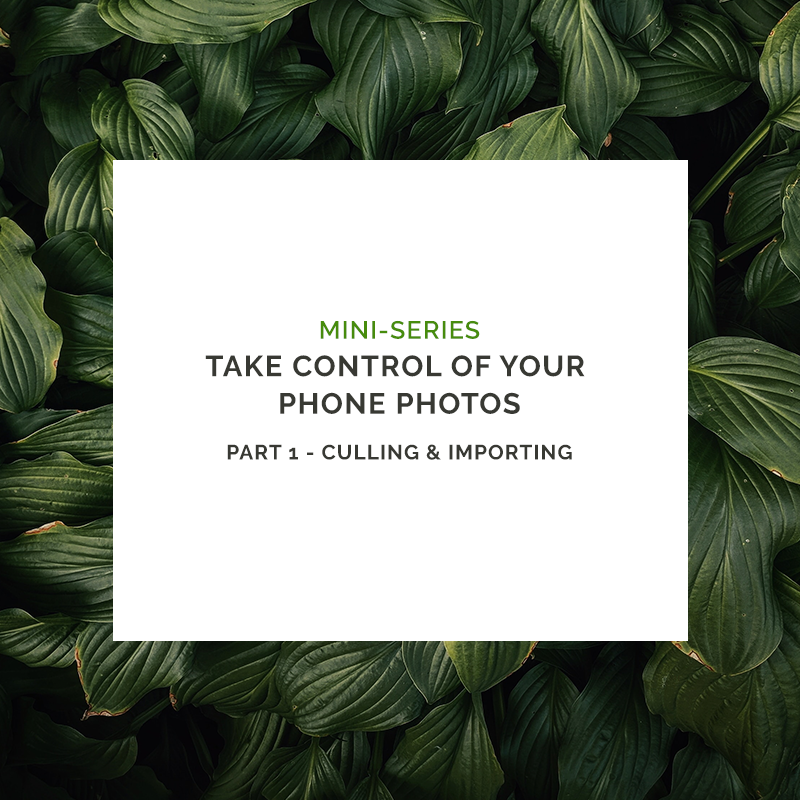How to organise your photos
Organising a huge backlog of Personal Photos
Organising personal photos can be a huge task. This year (2019) (as per the last three years) I've set myself the task or organising my thousands upon thousands of personal photos of my kids. My oldest is six, then there's the four year old and there's one on the way, I need to do this!
And guess what? It's actually not that hard. I thought it was going to be.
Six years ago I wasn't so smart about culling (getting rid of crap images) and editing as I went. These days I import my images right away, cull them down and edit them IMMEDIATELY. They're ready to go. MUCH Better. Here's how you can do that. I've included this step first as the sooner you get your workflow sorted, the better off you'll be long term.
The programs I've used through this process are: Photo Mechanic, Trello and Lightroom. Don't be frustrated if you don't have access to these programs. You can apply the same principles using basic folders, your computer trash bin, Photos (you'll have this if you have a Mac - click here for how to use tags) or Adobe Bridge and your preferred editing program (or none if you don't want to edit or just shoot jpgs!). On the upside. Trello as I use it is free (so get that) and Photo Mechanic (which if you are a pro or have a DLSR and shoot RAW files is worth every bit of the one off purchase of $150).
Step 1 - Culling photos for future proofing and time saving
Step 2 - Basic Editing of your Chosen Images to save you work later on
Good job! Your workflow (or some variant of culling and editing) is now set up to future proof this kind of horrific backlog ever happening again.
But that's not why you're here. You're here because you're completely drowning in images like I am and it's time to deal with them, to get prints, make albums and back them up on a cloud.
Here's how I've started to reduce my six years and 700+GB (some iphone and video in there too, which I'm not doing right now) to a more manageable volume ready to edit and print.
Get a cup of tea/coffee/wine.
The first Step (Or Step 3 because I made you sort out your workflow first) is about setting up a system so you don't get lost while you go through your images. You can't do this in one hit if you have kids, it's simply impossible. There's stop-start involved. You could use paper system but the time I tried that, I lost my list and consequently had to double back on myself. Here's where Trello comes into play.
Trello is a organisational tool that uses boards and cards so you can move tasks around to relevant sections. There are a million ways to use Trello and I know as a reasonably new user that I've barely scratched the surface but it's also not tricky. Go sign up. Create a board you're going to use some lists and some cards with basic drag and drop.
You've got your hard-drive (external or the one in your computer) with ALL your mess of images, un-culled (eg you have out of focus images/double ups and plain old crap in amongst the gold) and you also need a seperate hard-drive or folder where you've going to store your 'best-of' images. You've logged into Trello and have a board set up called Photo Archive. This is the task management method that I've used...
Step 3 - Organising Personal Photos Using Trello and Hard-drives
Step 4 - Organising Personal Photos - Tagging/Selecting First Cull using PhotoMechanic, Renaming and Collating
Okay so now comes the actual work. It is work. It requires you to make a LOT of decisions and sometimes emotional ones because they are after all images of your kids (likely as babies). This is something you CAN'T automate. No one can do this for you (or without you). Suck it up. Enjoy looking back through. I actually did this bit over several days and my kids didn't mind being around because hey - they like looking at photos of themselves. I drank a lot of tea and ate a lot of chocolate mini eggs.
Your goal here is to go through EVERY image (Quickly) and pick the keepers.
You're not looking at deleting the bad shots yet - in-fact you don't EVER have to delete those (your hard-drive master can sit with all it's out of focus crap on it in a cupboard 'just in case' - so what. Go away Kon Mari, you don't apply here).
Why pick the keepers and not delete the bad ones? My default is to want to delete the bad stuff and not decide hard and fast about the maybes or good stuff. After years of editing weddings I've finally worked out that it's much more efficient to answer a yes question than it is to think about if maybe I delete an image or not. If an image jumps out at you or you might want to print it one day or just have it on your computer, it helps you remember a moment or expression, you keep it. Does it tell a story? If it's crap, you move on. Don't overthink, be ruthless but also know you can always run a second cull later when you are editing so don't spend TOO much time analysing. If you want to keep two shots from five of an almost identical sequence because you can't decide right now if you like that smile or that smile, do it, keep both. Make the harder decision next time through when you're editing. You need speed an efficiency right now.
(Just a quick note: if ALL your images are only on your computer your absolute first step is to back everything up on a hard-drive or two! I don't think you should leave your computer hard-drive full of images. They fill up fast and you need to have your computer functional. The shorthand trick for backups is 3 locations, two physical and one in a cloud.)
Once your keepers are 'tagged' (see the video below) drag them into you 'Best Of' hard-drive. Bonus. you get another backup of all those unedited images. This is the drive you'll be working from with your editing. Take it to a cafe with your laptop, drink coffee, take your time. Then leave the old hard-drive alone. You never have to do the full emotional work of deleting anything. This is a happy place to be. The work is done, that blurry but sentimental image still exists. Sleep well.
Step 5 - When you have multiple kids and the photos start to overlap
So as I went I came into a small problem that meant a bit of a rethink my organisational system (fear not if you've started with the above it hasn't all been in vain).
At some point your kids start to overlap. Baby 2 is born. Baby 1 meets Baby 2. There are photos from Christmas and even just day-to-day that include both/all kids in them. I might have some of my second daughter's first year photos that include the eldest that I also want to put in my eldest daughters album. You get the point. I could just make yearly photo books starting from when the first child is born but I also want to make a FIRST YEAR album of each child's life. The baby albums, the 'must haves', and as parents we go a little psycho with the camera in the first year.
So here's how I got around the two kid problem..
It involves putting all your selected images into ONE folder (not two (one per child), like I had originally planned). And it uses the Sort by Capture Time filter in Photo Mechanic. Pretty simple. Kind of 'duh'. I should've thought about it first.
I have to admit it's doing my head in a little having ALL the images in one folder but for the sake of editing, this is going to be the most systematic method of working through chronologically.
Watch the video and I shall explain!
Bravo! You're done! You have made it through what we photographers (or possibly just me) call a first pass cull. You're ready to edit. (and I quite like editing, so this next bit will be fun for me).
My 700gb has dropped to something like 200GB of RAW files. Still a lot. But a hell of a lot more manageable.
You can use these kinds of methods for going through old phone photos etc. The basics apply:
- Have a fail safe system to track your progress
- Select the images you want to keep.
- Move the images you want to keep away from ALL the other images that you're "not keeping/editing/printing"
- Edit your images and get rid of any that you were still deciding about (make a second pass cull)
- Print/Make an album/Store/Backup
Stay tuned for the next phase. When I get there myself, I'll talk about making albums and what and how I've decided to print or store. I'll also talk through what I've done with all my phone photos because remarkably I have actually printed those.
Huzzah! Go get started!
For more tips (sometimes randomly off the top of my head) keep up via Instagram.
Share this story